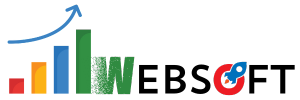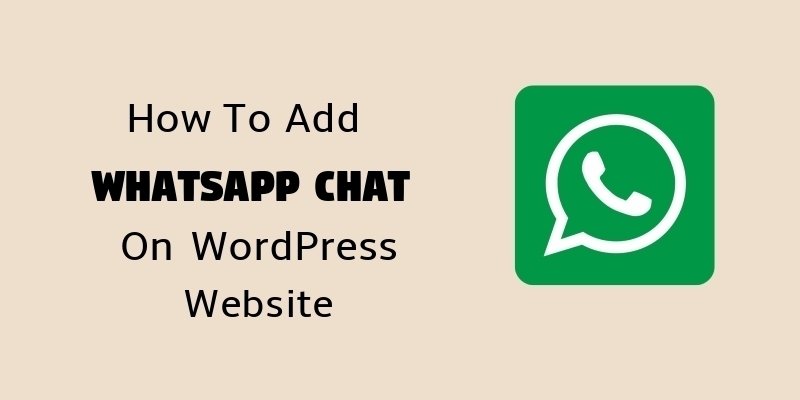Are you looking to install wordpress theme? When you have started to develop WordPress website, you must have heard that there are several Free and Paid WordPress themes available.
At the beginning, I suggest you to start with Free WordPress Themes as there is no cost to buy those themes and they have enough design structure to give a great look and feel to your first WordPress Website.
In this Beginner’s Guide, I will be helping you out with two methods of WordPress theme installation. The first one is to directly install and activate WordPress theme from WordPress Theme Directory and second one is to download the WordPress Theme on computer and then upload on the WordPress backend.
Before you Install WordPress Theme
It is important for you to know that if you are going to install and activate a new WordPress theme then your entire front-end layout of your website will be changed as per the new activated theme and old theme will be deactivated automatically.
Method 1: Works during Free WordPress Theme Installation
Login into your WordPress Dashboard and Goto > Appearance > Themes

After hitting the “Themes” option, you will see your current active theme of your WordPress website. Now, in order to add a free wordpress theme in your website, click on Add new button at the top.
Add New Theme

Search for a New Theme and Installation

Either you can install and activate a theme from top 15 featured wordpress theme shown on the screen or search for any specific theme by typing its name in the search box. Check here the top free wordpress themes list.
Method 2: Work in case of Paid themes or with Free themes, that you have on your Hard Drive
Now, this is the second ideal method of installing a new wordpress theme directly from your hard drive. So, basically you can upload your theme directly into your wordpress backend, the theme that you have already downloaded from any theme author’s site or directly from Themeforest.
Now, suppose if you have bought a premium wordpress theme from themeforest, which is a trustworthy platform for selling millions of wordpress themes, then they allows you to download that theme in zip file on your local hard drive and use it.
So, in this case, method 2 is applicable.
How it works? Lets check it out
Goto > Appearance > Themes and click on Add New as done in Method 1.

Now, rather than searching for a new theme in “theme search box” , just click on Upload button and browse your already downloaded theme on your computer hard drive.
What to know before installation?
Remember, wordpress only supports .zip theme files only. So, make sure the theme that you are going to upload is in .zip format only.
Once you will upload, install and active this theme, your older theme will be deactivated automatically and new theme will take affect.
So, this is quite easy to install wordpress theme on your website.
Conclusion:
There is no hard and complex rule to install wordpress theme on your existing / new wordpress website. The all you know is to have that theme available either in the wordpress theme directory or on the themeforest website.